Using Color
Color can be used in a variety of ways to locate objects in a Brobot automation application. With the new API, you use ColorFindOptions for color-based finding and HistogramFindOptions for histogram-based finding. A look under the hood at how Brobot assesses color can be found in the Color Analysis Guide.
ColorFindOptions
Color is found by comparing the color of each pixel in the scene to the colors in the target images.
The way that the colors in the target images are represented affects the results, and can be modified
by the methods setKmeans and setSimilarity. If k-means is set to 1, the average color of the target
images is calculated and compared to the pixels. If k-means is set to a number greater than 1, multiple
colors centers are calculated and compared to the pixels. The number of colors centers is the k-means value. The similarity works in a way similar to pattern matching. The higher the similarity, the more similar the colors must be to be considered a match.
Average Color
The color find action first builds a color profile for the Image from its associated image files. It then uses this color profile to find areas of similar color on the screen. When k-means is set to 1, the average color of all pixels in the target images is used to find matches. Pixels on the screen receive scores with small penalties for distance to the average HSV values and large penalties for being outside the ranges of HSV values in the color profile.
The image below is taken from the history folder of a Brobot application. The history folder is where illustrated screenshots, visual representations of actions taken during execution, are stored. This illustrated screenshot shows the results of a color find action. Brobot built a color profile for an Image of a red dot (which being a Brobot Image object, allows for the inclusion of multiple image files, each captured from a different red dot). The Image is then searched for in the selected region (the minimap area), and the matches are shown as pink boxes. The colors shown at the far right of the illustrated screenshot are the contents of the matches. They show the colors that were found.

The below example shows the results of a similar operation on the red dot but allowing for a larger diameter.

Also written to the history folder is the output of the classification operation of the color find action. This output is a visual representation of where the target image's color was found on the entire scene. The search areas and matches are also shown. To the right of the scene, the image files of the red dot Brobot Image are displayed, as well as the color centers used to find the matches (here, k-means is set to 2 and there are 2 color centers).
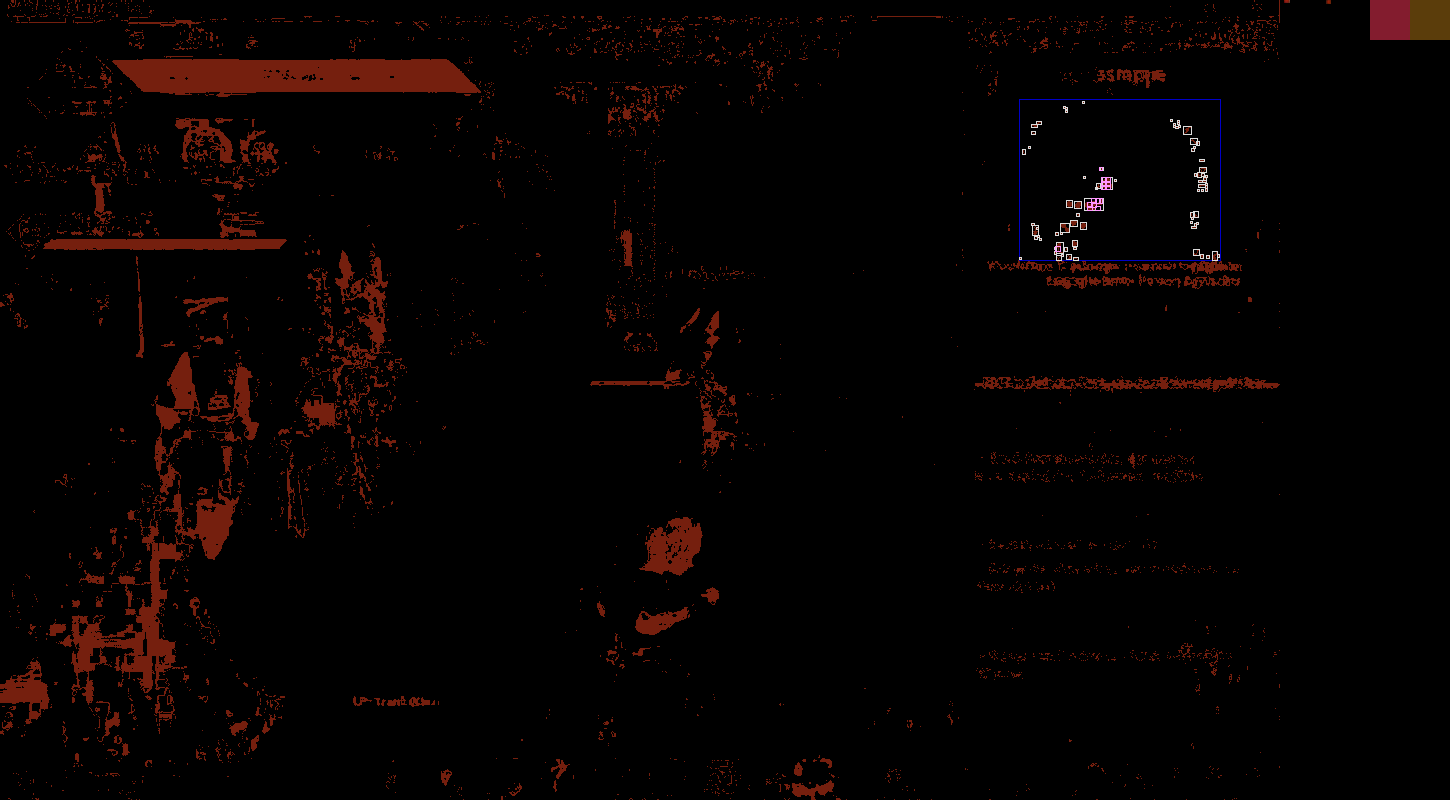
Adjustable options include similarity, diameter, kmeans, and maxMatchesToActOn.
Similarity
ColorFindOptions can be adjusted with respect to similarity and diameter. Similarity is
a measurement similar to pattern matching. It has a scale of 0-1.00, where 1.00 is the most similar and 0 the least
similar.
Diameter
Diameter gives the minimum diameter of the color cluster. For example, a diameter of 1 allows for any pixel to be a match whereas a diameter of 2 translates to matches of size 2x2, where all 4 pixels need to meet the similarity requirements.
K-Means Colors
Looking for the average color works well for objects that have just one color, but not so well for objects with multiple colors. In this case we want to search for parts of the screen that contain all the colors in the object. The k-Means search method provides this functionality for us. It first determines the most prominent colors in the image and then looks for regions that match these colors. Matches are returned that contain colors most similar to the image's prominent colors. Not all prominent colors must be in a region, but all colors in a region should be similar to one of the prominent colors.
MaxMatchesToActOn
Also used often is maxMatchesToActOn, which limits the returned matches to a specific number. Setting similarity will return a variable number of matches, and setting maxMatchesToActOn will return a number of matches less than or equal to its value. For example, using a similarity of .95 may return 7 matches, and combined with a maxMatchesToActOn of 5, the result will be the 5 best matches.
Color Strategies
Brobot supports three color analysis strategies through ColorFindOptions:
KMEANS
Finds a selected number of RGB color cluster centers for each image using the k-means algorithm. This is useful for identifying dominant colors in images with multiple colors.
ColorFindOptions kmeansColor = new ColorFindOptions.Builder()
.setColorStrategy(ColorFindOptions.Color.KMEANS)
.setKmeans(3) // Find 3 dominant colors
.setDiameter(5)
.setSimilarity(0.9)
.setMaxMatchesToActOn(10)
.build();
// Execute color finding
ObjectCollection objects = new ObjectCollection.Builder()
.withImages(targetImage)
.build();
@Autowired
private Action action; // obtain from Spring context or dependency injection
ActionResult result = action.perform(kmeansColor, objects);
MU (Mean Color)
Takes all pixels from all images and finds the min, max, mean, and standard deviation of the HSV values to create a color profile. This is the default strategy.
ColorFindOptions meanColor = new ColorFindOptions.Builder()
.setColorStrategy(ColorFindOptions.Color.MU)
.setDiameter(5)
.setSimilarity(0.95)
.setAreaFiltering(AreaFilteringOptions.builder()
.minArea(10) // Filter out small noise
.build())
.build();
@Autowired
private Action action; // obtain from Spring context or dependency injection
ActionResult result = action.perform(meanColor, objects);
CLASSIFICATION
Performs a multi-class classification, assigning each pixel in the scene to the most similar state image based on color profiles.
ColorFindOptions classification = new ColorFindOptions.Builder()
.setColorStrategy(ColorFindOptions.Color.CLASSIFICATION)
.setSimilarity(0.8)
.build();
@Autowired
private Action action; // obtain from Spring context or dependency injection
ActionResult result = action.perform(classification, objects);
Histogram Finding
HistogramFindOptions searches for regions that have similar histograms to the given image. The histogram is calculated in HSV color space. Each image produces 5 histograms for 5 different areas of the image: an ellipse in the center, and the remaining 4 corner regions. This is done to preserve some spatial information; for example, an image of grass and blue sky would be more likely to match regions of grass and sky as compared to regions of a grassy hill above a lake.
Similarity can be adjusted as well as the variables that control the number of
HSV bins used to calculate the histograms: hueBins, saturationBins, and valueBins.
The default bin sizes for HSV, respectively, are 12, 2, and 1.
HistogramFindOptions histogramFind = new HistogramFindOptions.Builder()
.setSimilarity(0.8)
.setBinOptions(HSVBinOptions.builder()
.hueBins(90)
.saturationBins(2)
.valueBins(1)
.build())
.setMaxMatchesToActOn(5)
.build();
@Autowired
private Action action; // obtain from Spring context or dependency injection
ActionResult result = action.perform(histogramFind, objects);
In the below example, maxMatchesToActOn is set to 5. The top match is the target image used for the histogram find action.

Examples
Finding Red Dots on a Minimap
// Create an image object for the red dot
StateImage redDot = new StateImage.Builder()
.setName("red_dot")
.addPatterns("reddot1.png")
.addPatterns("reddot2.png") // Multiple samples improve accuracy
.build();
// Configure color finding
ColorFindOptions findRedDots = new ColorFindOptions.Builder()
.setColorStrategy(ColorFindOptions.Color.MU) // Use mean color
.setDiameter(3) // Minimum cluster size
.setSimilarity(0.9)
.setMaxMatchesToActOn(10)
.setAreaFiltering(AreaFilteringOptions.builder()
.minArea(5) // Filter out noise
.build())
.build();
// Execute the find operation
ObjectCollection objects = new ObjectCollection.Builder()
.withImages(redDot)
.build();
@Autowired
private Action action; // obtain from Spring context or dependency injection
ActionResult result = action.perform(findRedDots, objects);
Combining Color with Pattern Matching
For more accurate results, combine pattern and color finding using ActionChainOptions:
// First find patterns, then filter by color
PatternFindOptions patternFind = new PatternFindOptions.Builder()
.setStrategy(PatternFindOptions.Strategy.ALL)
.setSimilarity(0.7)
.build();
ColorFindOptions colorFilter = new ColorFindOptions.Builder()
.setColorStrategy(ColorFindOptions.Color.KMEANS)
.setKmeans(2)
.setSimilarity(0.85)
.build();
ActionChainOptions combineColorPattern = new ActionChainOptions.Builder(patternFind)
.setStrategy(ActionChainOptions.ChainingStrategy.NESTED)
.then(colorFilter)
.build();
@Autowired
private Action action; // obtain from Spring context or dependency injection
ActionResult result = action.perform(combineColorPattern, objects);
Using Histograms for Complex Images
HistogramFindOptions histogramFind = new HistogramFindOptions.Builder()
.setSimilarity(0.8)
.setBinOptions(HSVBinOptions.builder()
.hueBins(90)
.saturationBins(2)
.valueBins(1)
.build())
.setMaxMatchesToActOn(5)
.setIllustrate(HistogramFindOptions.Illustrate.YES) // Save visual results
.build();
ObjectCollection complexImages = new ObjectCollection.Builder()
.withImages(targetImage)
.build();
@Autowired
private Action action; // obtain from Spring context or dependency injection
ActionResult histogramResult = action.perform(histogramFind, complexImages);
Area Filtering with Color
ColorFindOptions supports area filtering to eliminate noise:
// Find larger color regions only
ColorFindOptions largeColorRegions = new ColorFindOptions.Builder()
.setColorStrategy(ColorFindOptions.Color.MU)
.setDiameter(10)
.setSimilarity(0.85)
.setAreaFiltering(AreaFilteringOptions.builder()
.minArea(100)
.maxArea(5000)
.build())
.build();
Best Practices
- Multiple Samples: Use multiple image samples to build better color profiles
- Appropriate Diameter: Choose diameter based on the size of your target objects
- Combine Methods: Use ActionChainOptions to combine color with pattern matching for better accuracy
- Test Different Strategies: Try KMEANS, MU, and CLASSIFICATION to find what works best
- Adjust Similarity: Start with lower values and increase until false positives are eliminated
- Consider Lighting: Account for variations in screen brightness and ambient lighting
- Area Filtering: Use minArea and maxArea to filter out noise and unwanted matches
Integration with Other Actions
Color finding can be part of complex action chains:
// Find colored button, then click it
ColorFindOptions findColoredButton = new ColorFindOptions.Builder()
.setColorStrategy(ColorFindOptions.Color.MU)
.setSimilarity(0.9)
.setMaxMatchesToActOn(1)
.build();
ClickOptions clickButton = new ClickOptions.Builder()
.setNumberOfClicks(1)
.build();
ActionChainOptions findAndClick = new ActionChainOptions.Builder(findColoredButton)
.setStrategy(ActionChainOptions.ChainingStrategy.NESTED)
.then(clickButton)
.build();
@Autowired
private Action action; // obtain from Spring context or dependency injection
ActionResult result = action.perform(findAndClick, objects);
For more information on combining find operations, see the Combining Finds guide.